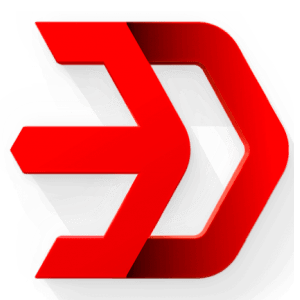An introduction to the menus, icons, commands, and other controls used in Inventor.

Autodesk Inventor Interface
Autodesk always keeps on improving the interface of Inventor for better usability. The interface of Autodesk Inventor 2025 is displayed as shown in following figure.
Ribbon
Ribbon is the area of the application window that holds all the tools for designing and editing; refer to following figure. Ribbon is divided into Tabs which are further divided into Panels. Each panel is collection of tools dedicated to similar operations. The tools in these panels will be discussed in this chapter and subsequent chapters.
Set up projects, open files, create new files
1- Display the active project file.
- Hover over a project type to display a guide.
- Click on the drop down to view the list of projects.
- To change the project, close all documents and select a project from the list.
2- To view documents that can be edited or viewed, click on the open option. During an Inventor session, when opening a document, either locally or from Vault, the option last used to open the file is remembered the next time you try to open a document.
3- To open the new file creation window, click on the new option. Click the drop-down to view a list of standard document formats or select the format to use.
4- Click on the bullet and then select Settings to open the Projects Editor window.
File menu
The options in the File menu are used to manage the overall functioning of Autodesk Inventor. Once, you click on the File button at the top-left corner of the window, the File menu will be displayed as shown in following Figure. Various options of the File menu are discussed next.